How to make AirPods louder is a question many users ask, and for good reason. AirPods have become a great choice for listening to music, making calls, and enjoying podcasts due to their sound quality. However, there are times when you might find the volume isn’t loud enough. Whether you’re in a busy cafe, at the gym, or simply want a richer sound experience at home, boosting your AirPods’ volume can make a big difference. Today we will show you how to make your Airpods louder on iPhone and Android device.

How to Make Airpods Louder with 3 Basic Methods: Easy
If you want to boost the volume of your AirPods, there are several simple methods you can try without complex settings. Here are quick tips to help you get started:
Method 1. Adjust Volume through Your iPhone or Android Device
On iPhone:
- Connect your AirPods to your iPhone.
- Use the physical volume buttons on the side of your device to increase the sound.
- Access the Control Center by swiping down from the top-right corner (iPhone X and later) or swiping up from the bottom (iPhone 8 and earlier) to adjust the volume.
On Android:
- Make sure your AirPods are connected to your Android device.
- Use the volume buttons on the side of your phone to raise the sound level.
- Check the sound settings menu for additional volume adjustment options.
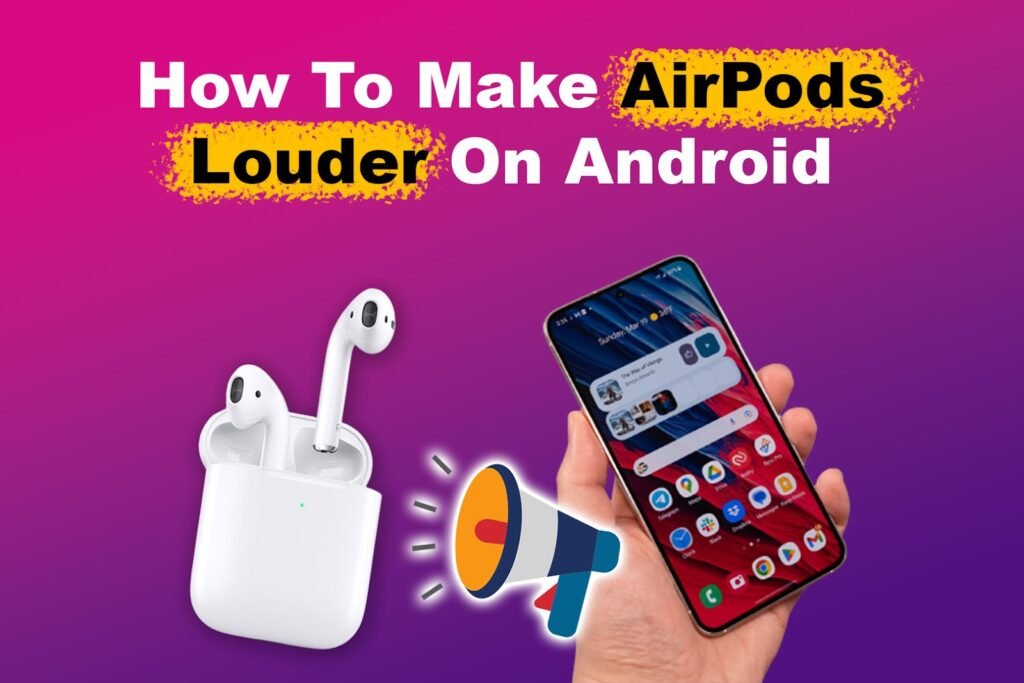
Background Information: When you adjust the volume on your device, you are controlling the audio output levels directly sent to your AirPods. Understanding how these controls work can help you maximize your listening experience, ensuring you get the most out of your audio without sacrificing sound quality.
Method 2: Use Volume Controls on AirPods
If you have AirPods Pro or AirPods 2nd generation and later, you can control the volume directly from your device, but some features may vary. Here you can check the key highlights of the newest Airpods in 2024.
Simply tap the volume up button on your device, or use Siri to say, “Hey Siri, turn up the volume,” to adjust it hands-free.

Background Information: Recent AirPods models come with advanced features that allow for seamless volume adjustments. This integration means users can easily manipulate their audio settings while enjoying their music, podcasts, or calls, making for a more user-friendly experience.
Method 3: Ensure Your Devices Are Clean for Better Sound Clarity
- Regularly check your AirPods for dirt and debris that may block sound.
- Use a soft, dry, lint-free cloth to wipe the exterior.
- Gently clean the speaker mesh with a dry cotton swab to remove any buildup.

By following these basic steps, you can easily learn how to make AirPods louder and enjoy a better listening experience in no time.
Background Information: Over time, dirt and debris can accumulate in your AirPods, obstructing the speaker mesh. This buildup not only dampens sound output but can also cause distortion. Regular cleaning helps maintain sound clarity, ensuring that you enjoy the full range of audio frequencies as intended.
How to Make Airpods Louder in Settings: iPhone & Android
To get the most out of your AirPods, you can adjust various settings on your device to optimize the volume. Here’s how to make Airpods louder in settings on both iPhone and Android:
Method 4: Optimize AirPods Volume in Settings
On iPhone
1. Check “Volume Limit” Settings
- Open the Settings app.
- Scroll down and tap on Music.
- Under the Playback section, tap on Volume Limit. If it’s enabled, adjust the slider to the maximum level.

2. Disable “Reduce Loud Sounds” Feature
- Go back to the Settings app.
- Tap on Sounds & Haptics.
- Select Headphone Safety and turn off Reduce Loud Sounds. This will ensure you can enjoy the maximum volume available.
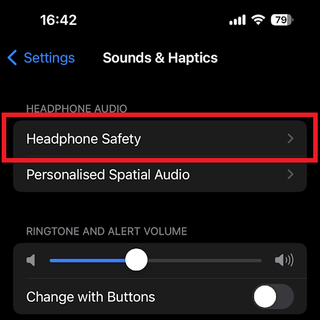
3. Adjust Equalizer (EQ) Settings
- In the Settings app, go back to Music.
- Tap on EQ.
- Select Late Night from the list. This setting enhances quieter sounds and can make your music or podcasts feel louder and clearer.
4. Use “Headphone Accommodations”
- Open Settings and go to Accessibility.
- Tap on Audio/Visual.
- Under Headphone Accommodations, toggle it on. This feature allows you to customize the audio experience based on your hearing preferences.
On Android
1. Access Volume Settings
- Open the Settings app on your Android device.
- Look for Sound or Sound & Vibration (the name may vary based on your device).
- Adjust the volume sliders for media and notifications to the desired level.
2. Boost Volume Through Audio Enhancement Features
- Some Android devices come with built-in audio enhancements. In the Sound settings, look for options like Sound Effects or Equalizer.
- Enable features like Dolby Atmos or Equalizer and choose a setting that enhances volume and clarity.
Background Information: The volume limit and EQ settings are crucial components of audio playback. By adjusting these settings, you can tailor the sound to fit your preferences, enhancing the overall listening experience. Equalization can significantly affect how music and other audio content are perceived, making certain frequencies more prominent.
How to Make Your Airpods Louder Hack: Advanced Methods
If you’re looking for even more ways to on how to make your AirPods louder hack, consider these advanced tips. They involve using third-party apps and taking advantage of Siri shortcuts for quick adjustments.

Method 5: Sound Adjustments Through Third-Party Apps
Audio Customization Apps:
Poweramp Equalizer: This app allows you to customize the sound with a powerful equalizer. You can adjust bass, treble, and other audio settings to enhance your listening experience.
Wavelet: Especially useful for headphone users, Wavelet offers detailed sound tuning options. It can automatically adjust frequencies for different headphones, including AirPods, to deliver clearer sound.
Boom: This app not only boosts volume but also provides a customizable equalizer. You can create profiles for different types of audio, whether you’re listening to music or watching videos.
Key Features and Limitations:
Features: Most audio apps offer a variety of sound effects, customizable EQ settings, and volume boost options. Some even come with presets for different genres or activities, like gaming or movies.
Limitations: While these apps can enhance sound, they may drain your battery faster. Additionally, not all features may work perfectly with every type of headphone, so results can vary with AirPods.
Background Information: Third-party audio apps often offer extensive customization features, including equalizers and sound enhancers. These tools allow you to fine-tune your listening experience, providing options that go beyond the default settings of your device, thereby improving audio performance.
Method 6: Siri Shortcuts for Quick Volume Boosts
Use Siri Shortcuts:
You can set up Siri shortcuts to quickly adjust your AirPods’ volume or change audio settings without navigating through menus. Just say, “Hey Siri, increase the volume,” for an instant boost.
To create a shortcut, go to the Shortcuts app on your iPhone, tap the “+” to create a new shortcut, and add the action to adjust volume.
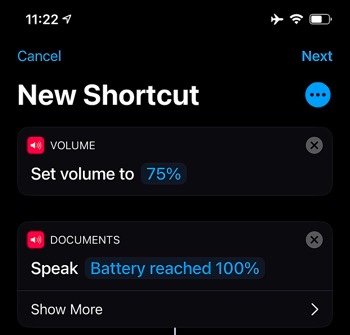
Create Custom Shortcuts:
You can customize shortcuts to switch between different volume settings or EQ profiles. For example, create a shortcut for “Louder Music” that raises the volume to your preferred level when activated.
To set this up, open the Shortcuts app, tap Add Action, search for Set Volume, and choose your desired level. Then, name the shortcut for easy access.
Background Information: Siri shortcuts streamline your interaction with your AirPods, enabling quick adjustments without needing to access your device directly. This convenience is particularly helpful during activities like workouts or commutes, where quick audio adjustments can enhance your experience.
Fix Low Volume Issues on Your AirPods
If you’re still experiencing low volume with your AirPods, don’t worry! There are several common causes and easy solutions to help you fix the issue.
Method 7: Potential Bluetooth Issues & Fixes
Sometimes, Bluetooth connections can become unstable or weak, leading to lower volume.
Solution: Disconnect and reconnect your AirPods. Go to your device’s Bluetooth settings, tap on your AirPods, and choose “Forget This Device.” Then, reconnect them by placing them in the charging case, opening the lid, and holding the button on the back until you see the pairing animation.
Background Information: Bluetooth connectivity can sometimes cause audio issues, including volume fluctuations. Understanding how to troubleshoot these problems by disconnecting and reconnecting can help restore your AirPods to optimal performance.
Method 8: Move Away from Device Interference
Other devices or signals nearby can interfere with your AirPods’ performance.
Solution: Move away from potential sources of interference, like microwaves or other Bluetooth devices. If problems persist, try restarting your device to refresh the connection.
Background Information: Other electronic devices can interfere with Bluetooth signals, potentially leading to audio quality issues. Being aware of your surroundings and relocating away from sources of interference can help maintain a clear and strong connection, ensuring you enjoy uninterrupted sound.
Method 9: Update Your AirPods Firmware
Keeping your AirPods updated with the latest firmware is a smart move. Sometimes, low volume issues are due to software bugs that can be fixed in updates.
To check for updates, connect your AirPods to your iPhone, then go to Settings > Bluetooth, tap the “i” next to your AirPods, and confirm they’re running the latest firmware. This simple step can often improve sound quality and fix volume issues you might be experiencing.
Background Information: Firmware updates often include fixes for bugs and enhancements that improve connectivity and sound quality. Regular checks can prevent issues before they become noticeable.
Method 10: Reset AirPods for Factory Settings
If all else fails, resetting your AirPods to factory settings can resolve persistent issues.
- Place your AirPods in their charging case and keep the lid open.
- Press and hold the button on the back of the case until the LED light starts flashing amber, then white.
- Release the button, and your AirPods are now reset.
- Reconnect your AirPods to your device as if you were setting them up for the first time.
Tips: If you want to upgrade your audio device, remember to compare Amazon price and find the cheaper Airpods.
Background Information: Performing a factory reset can solve persistent issues that standard fixes cannot. This reset returns your AirPods to their original settings, potentially resolving conflicts that affect sound quality and connectivity.
Tips to Preserve Battery Life and Audio Quality
To get the best performance out of your AirPods, it’s essential to balance volume levels with battery life and maintain sound quality. Here are some helpful tips:
1. Balance Volume with Battery Life
Moderate Your Volume:
Keeping the volume at around 70-80% can help preserve battery life while still providing a satisfying listening experience. Higher volumes drain the battery faster and can lead to distortion.
Use Volume Limit Settings:
Consider setting a maximum volume limit on your device to avoid accidentally turning it up too high. This can help you maintain battery life and protect your hearing.
2. Avoid Over-Boosting Volume
Mind the Equalizer Settings:
While adjusting the EQ settings can enhance sound, pushing them too high can strain the battery and degrade audio quality. Use EQ settings judiciously to find a balance that works for you.
Watch Out for Distortion:
If you notice distortion in sound, it’s a sign that the volume is too high. Lower the volume slightly to improve sound clarity and preserve battery life.
3. Proper Storage and Care
Store AirPods Correctly:
When not in use, always keep your AirPods in their charging case. This helps protect them from dirt and damage while ensuring they stay charged.
Avoid Extreme Temperatures:
Keep your AirPods away from hot or cold environments, as extreme temperatures can negatively impact battery life and sound quality.
Regular Cleaning:
Clean your AirPods regularly to prevent dirt buildup, which can affect sound quality. Use a soft, dry cloth for the exterior and a dry cotton swab for the speaker mesh.
FAQs
Here are some quick answers to common questions about boosting the volume on your AirPods:
1. How to make your AirPods louder without third-party apps?
You can increase the volume directly through your device settings. On iPhone, check the Volume Limit and disable Reduce Loud Sounds in the Sound settings. For Android, adjust the media volume in the Sound settings. Additionally, make sure your AirPods are clean and properly connected.
2. Is there a safe limit for increasing volume on AirPods?
It’s best to keep your volume at around 70-80% to protect your hearing and extend battery life. Listening at high volumes for long periods can cause hearing damage, so be mindful of your volume levels.
3. How to make AirPods Pro louder vs. regular AirPods?
For AirPods Pro, you can also use the Active Noise Cancellation feature to enhance your listening experience, which may make audio feel louder. Make sure to check the EQ settings and volume limits on your device, just like with regular AirPods, to ensure optimal sound quality. Additionally, the Transparency Mode on AirPods Pro allows you to adjust your awareness of surrounding sounds, which can influence your overall volume perception.
Final Thoughts
Knowing how to make AirPods louder can significantly enhance your listening experience. By following the methods and tips outlined in this guide, you can achieve the perfect balance of sound quality and battery life. Remember, keeping your volume at a reasonable level not only protects your hearing but also ensures that your AirPods last longer. With these strategies, you’ll be able to enjoy every note, every word, and every moment with clear audio. Happy listening!


Pingback: Why Are AirPods Pro 2 a Breakout Hit? Comparison & Deals
Pingback: Explore iOS 18.1: Features, Fixes, Compatibility, How-tos