Why won’t my Airpods charge? Ever had this frustrating experience? Whether it’s your AirPods, AirPods Pro, or even the AirPods Max, this problem can leave you feeling stuck. But don’t worry. We list the top 10 simple solutions to help you fix it so you can get back to enjoying your AirPods.
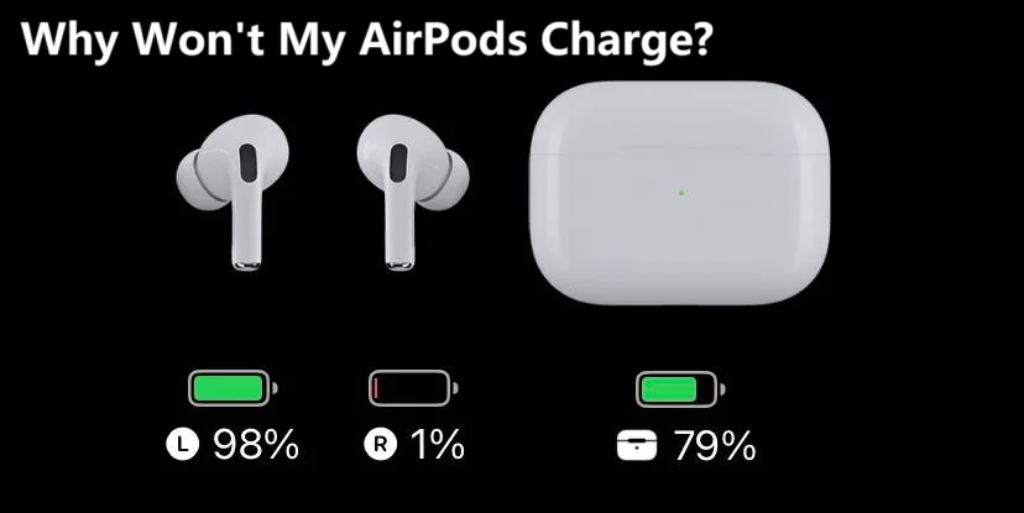
- 5 Common Charging Issues with AirPods
- Why Won't My AirPods Charge? 10 Fixes to Try [Solved]
- Fixes for Specific Models: AirPods/Pro/Max
- Why won’t One of My AirPods Charge?
- Why won’t My AirPods Charge Wirelessly?
- Why won’t My AirPods Charge in the Case?
- Why won’t My AirPods Charge from My Computer?
- How to Tell if Your AirPods Are Actually Charging
- Can You Overcharge AirPods?
- How to Tell if Your AirPods Charging Case Needs Replacement
5 Common Charging Issues with AirPods
Now let’s first look at the most common charging issues with AirPods and what they mean. These can help us know what might be going wrong. In the next section, we’ll share you with step-by-step fixes.

- One AirPod Not Charging: Sometimes, only one AirPod charges while the other doesn’t. This can happen due to a dirty charging connector, a case issue, or a software glitch.
- Charging Case Issues: If the AirPods case itself isn’t charging, your AirPods won’t be able to recharge either. A faulty case can result from a bad charging cable, a port problem, or low battery in the case.
- Wireless Charging Problems: If you have a wireless charging case and it’s not working, it might be an issue with your charger alignment, a compatibility issue with your charging pad, or simply needing to try a cable instead.
- Intermittent Charging: This happens when AirPods charge but disconnect randomly, especially when plugged into a computer or different power sources. This can result from issues with the USB port or compatibility with certain chargers.
- Battery Icon Shows No Charge: When you open the case near your iPhone or iPad, you may see the battery icon not showing a charge. This usually means there’s either a connection problem or the AirPods case isn’t fully secured.
Why Won’t My AirPods Charge? 10 Fixes to Try [Solved]
Why Won’t My AirPods Charge? Here are 10 easy fixes to help solve the problem and get your AirPods powered up again.

Fix 1: Clean the Charging Contacts
Over time, dust or debris can build up on the charging contacts of your AirPods and case, blocking the connection needed to charge. Regular cleaning can help ensure your AirPods are making a proper connection with the case. Here’s how:
What You Need: A soft, dry, lint-free cloth and a cotton swab.
Steps:
- Open the case and take out your AirPods.
- Using the cloth, gently wipe the bottom of each AirPod where it connects to the charging case.
- Use the cotton swab to clean inside the charging slots in the case, being careful not to press too hard.
- Make sure everything is dry before putting the AirPods back in the case.
- Cleaning these contacts regularly can prevent a lot of common charging issues.
Fix 2: Ensure the Charging Case Has Power
If your charging case has a low or dead battery, it won’t be able to charge your AirPods.
What You Need: A Lightning cable and an Apple-approved power adapter.
Steps:
- Plug your charging case into a power source using the Lightning cable and adapter.
- Let it charge for at least 15 minutes before trying to charge your AirPods again.
- Open the case near your iPhone to check the battery status on the screen. If it shows a low charge, let it power up fully.
Fix 3: Check for Proper Cable and Adapter Connections
Sometimes charging issues are as simple as a loose connection or an incompatible cable. This can happen especially when using non-Apple chargers or charging through a computer. Make sure everything is properly connected.
What You Need: Your AirPods charging case, charging cable, and adapter.
Steps:
- Check that the Lightning cable is fully inserted into both the charging case and the power adapter.
- Inspect the cable for any visible damage or wear.
- If you’re charging from a computer, make sure the computer is plugged in and awake.
Fix 4: Try Charging with an Apple-Approved Charger
Using an official Apple charging cable or a certified charger is important for consistent charging. Third-party or unapproved chargers can sometimes lead to slower or unreliable charging.
What You Need: An Apple-certified Lightning cable and adapter.
Steps:
- Connect your AirPods case to an Apple-approved charger, if you haven’t already.
- Allow it to charge for a few minutes and check if your AirPods begin to charge properly.
If you want to get a new official Apple charger on Amazon, be remember to compare prices across different countries to find the best deal.
Fix 5: Use a Different Power Source
Sometimes, the outlet or power source can be the problem. If you’re charging through a laptop or computer USB port, it might not provide enough power. Try a direct wall outlet instead.
What You Need: An Apple-approved power adapter or a reliable wall outlet.
Steps:
- Plug your charger directly into a wall outlet.
- If you’re already using a wall outlet and it’s not working, try a different outlet.
- Avoid using power strips or computer USB ports, as they may not deliver a steady charge.
Fix 6: Test Wireless Charging (if applicable)
If your AirPods case supports wireless charging, it’s important to make sure everything is set up correctly. Sometimes, the issue can be as simple as misalignment on the charging pad or using a non-compatible charger.
What You Need: A Qi-compatible wireless charger and your AirPods case.
Steps:
- Place the AirPods case with the lid closed directly on the wireless charging pad.
- Make sure the case is centered on the charging pad to ensure proper alignment.
- Check that the charging pad is plugged into a power source and compatible with Qi wireless charging.
If the charging pad is compatible and your AirPods still don’t charge wirelessly, try using a different charger or switching to a wired connection to rule out any issues with the wireless charger.
Fix 7: Update Device Software
Outdated firmware or device software can sometimes interfere with the charging process. Keeping both your AirPods and your connected device up-to-date is crucial for smooth operation.
What You Need: Your iPhone or iPad, an internet connection.
Steps:
- Open the Settings app on your iPhone or iPad.
- Go to General > Software Update and check if any updates are available.
- If there’s a firmware update for your AirPods, it should automatically install when your AirPods are in the case and connected to your device.
Updating to the latest software ensures your devices are optimized for charging and can solve any issues caused by outdated versions. You may also like: iOS 18.1 Security Updates & Key Features
Fix 8: Check Charging Status in Bluetooth Settings
Use your iPhone or iPad to check their charging status. This can help confirm if the issue is with the AirPods or the case itself.
What You Need: Your iPhone or iPad and the AirPods case.
Steps:
- Open the case with your AirPods inside and hold it near your iPhone or iPad.
- On your iPhone, swipe down to open the Control Center, and check the Battery widget.
- The battery icon should show the charge level of both your AirPods and the charging case. If either one shows no charge, the issue may be with the case or the connection.
Fix 9: Reset the AirPods
If your AirPods are still not charging after trying the previous fixes, a reset can often solve software issues. This is especially helpful for AirPods models with customizable settings, such as AirPods Pro and AirPods Max.
What You Need: Your AirPods, charging case, and your iPhone or iPad.
Steps:
- Place both AirPods in the charging case and close the lid.
- Open the lid and press and hold the setup button on the back of the case for about 15 seconds until the LED light flashes amber and then white.
- Reconnect your AirPods to your device by holding the case near your iPhone or iPad and following the on-screen prompts to pair them again.
Fix 10: Contact Apple Support
If none of the fixes above have resolved the issue and your AirPods still won’t charge, the problem may require professional help. This could be a hardware issue with your AirPods or charging case that cannot be fixed with basic tips.
What You Need: Your AirPods, charging case, and proof of purchase if applicable.
Steps:
- Visit the Apple Support website or open the Apple Support app on your device.
- Use the troubleshooting options to book an appointment with an Apple technician or get your AirPods assessed for repair or replacement.
Fixes for Specific Models: AirPods/Pro/Max
Why won’t my Airpod max charge? Different AirPods models may have unique charging challenges. Here’s how to address charging problems based on whether you’re using AirPods, AirPods Pro, or AirPods Max.
AirPods & AirPods Pro: Focus on the Charging Case and Wireless Charging
For AirPods and AirPods Pro, many charging problems stem from the charging case or issues with wireless charging.
- Check the Charging Case: If your AirPods aren’t charging, the first thing to check is the charging case. Ensure that the case has enough power and that the charging contacts inside are clean.
- Wireless Charging: Both AirPods and AirPods Pro have wireless charging capabilities. If they aren’t charging wirelessly, make sure the case is properly aligned on the charging pad. Also, use a compatible Qi wireless charger to avoid compatibility issues. If wireless charging still isn’t working, try using a wired charger to rule out any charging pad problems.
AirPods Max: Issues with the Smart Case and Low-Power Mode
For AirPods Max, charging issues can be linked to how the Smart Case is used or the low-power mode.
- Smart Case and Charging: AirPods Max are designed to enter a low-power mode when placed in the Smart Case. If your AirPods Max aren’t charging, ensure that they’re securely placed in the case. Sometimes, improper placement or not using the case can prevent the your AirPods from charging properly. You may also interest: 5 Best AirPods Max Cases
- Low-Power Mode: When in low-power mode, AirPods Max may not show immediate signs of charging. Leave them in the case for a while, and check again. If they still aren’t charging, consider resetting the AirPods Max or testing with a different charging source.
Why won’t One of My AirPods Charge?
If only one AirPod isn’t charging, check these possible causes:
- Dirty Charging Contacts: Dust or dirt could be blocking the connection. Clean both the AirPod and the case with a soft cloth or a brush.
- Misalignment in the Case: Ensure the AirPod is seated correctly in the charging case. Sometimes, if one AirPod isn’t placed right, it won’t charge properly.
- Battery Issues: If this issue persists, it might indicate that the battery in one of the AirPods is malfunctioning. In this case, reaching out to Apple support is the best solution.
Why won’t My AirPods Charge Wirelessly?
If your AirPods won’t charge wirelessly, here are some things to check:
- Proper Case Positioning: Make sure the charging case is positioned correctly on the wireless charging pad. The case should be flat with the status light facing up.
- Charger Compatibility: Verify that you’re using a Qi-compatible wireless charger. Some cheaper or non-certified wireless chargers might not work properly with AirPods.
- Charging Case Condition: If the case itself has issues, wireless charging might not work. Inspect the case for any visible damage or malfunction.
Why won’t My AirPods Charge in the Case?
If your AirPods aren’t charging inside the case, try these solutions:

- Clean the Contacts: Check the charging contacts inside the case for dust or debris. Cleaning them can ensure a proper connection.
- Charging Case Battery: If the charging case has no power left, your AirPods won’t charge. Make sure the case itself is charged up.
- Check AirPod Placement: Ensure that the AirPods are correctly aligned in the case. If they’re not placed properly, they won’t charge.
Why won’t My AirPods Charge from My Computer?
Charging your AirPods through a computer can be tricky, but you can try these steps:
- USB Port Power: Not all USB ports provide enough power to charge devices. Try using a different port, or switch to charging from a wall outlet instead of your computer.
- Proper Cable: Make sure you are using the correct and high-quality Lightning-to-USB cable. Cheap or non-certified cables may cause charging issues.
- Computer Settings: Some computers restrict power to USB ports when in sleep mode or when the screen is off. Ensure your computer is fully awake and not in sleep mode to allow proper charging.
How to Tell if Your AirPods Are Actually Charging
Not sure if your AirPods are charging? Here’s how to easily confirm the charging status using visual indicators and Bluetooth settings on your device.
Visual Indicators
LED Light in the Case: Open your AirPods case and look at the LED light indicator.
- Amber Light: This means the AirPods are currently charging.
- Green Light: This means the AirPods (or the case itself) are fully charged and ready to use.
Check via Bluetooth Settings
- Open Bluetooth Settings: On your iPhone or iPad, go to Settings > Bluetooth.
- Select Your AirPods: Find your AirPods on the device list, then open the AirPods case near your device to display the charging status.
- Battery Levels: You should see the battery level for both the AirPods and the charging case, helping you confirm that they’re charging.
Can You Overcharge AirPods?
Worried about overcharging your AirPods? Here’s what you need to know to keep their battery in top shape.
Is Overcharging Possible?
No need to worry. AirPods are built with smart technology that prevents overcharging. Once they’re fully charged, the charging process slows down or stops to prevent damage. This means you can safely leave your AirPods on the charger overnight or for extended periods without risking battery degradation.
How to Maximize Battery Health
While overcharging isn’t a concern, there are ways to keep your AirPods’ battery performing well long-term:
- Store in the Charging Case: When not in use, always place your AirPods in the case to maintain optimal battery levels.
- Charge at Moderate Levels: To avoid frequent deep discharges, try charging your AirPods before they drop below 20% and unplug them when they reach around 80% if possible.
- Avoid High Temperatures: Heat can accelerate battery wear, so avoid leaving your AirPods in direct sunlight or in hot environments.
How to Tell if Your AirPods Charging Case Needs Replacement
If you’re experiencing persistent charging problems, the issue could be an aging or damaged charging case. Here’s how to determine if your case might need a replacement.
Signs of a Damaged Charging Case
- Doesn’t Hold Charge: If your case loses power quickly or won’t fully charge, it may be nearing the end of its life.
- Visible Damage: Cracks, dents, or a loose charging port are common signs of wear and could prevent reliable charging.
- No Charging Light: If the LED light doesn’t activate when plugged in, the case may have an internal issue.
What to Do Next
- Inspect and Clean: Gently clean the charging contacts inside the case with a soft, dry brush, as dust or debris could interrupt charging.
- Try a New Charging Cable: Sometimes, issues stem from the cable or adapter rather than the case itself. Test with an Apple-approved cable to rule this out.
- Seek Professional Support: If the case is still under warranty, reach out to Apple Support or visit an Apple Store. They can inspect it for potential repairs or replacement.
Final Thoughts
If you’ve been asking yourself why won’t my AirPods charge, it’s likely due to one of the common issues we’ve discussed. From simple solutions to more specific fixes, most charging problems can be resolved with simple steps. Remember, if none of these fixes work, don’t hesitate to contact Apple Support. With the right solutions, you’ll be back to enjoying your AirPods in no time!
